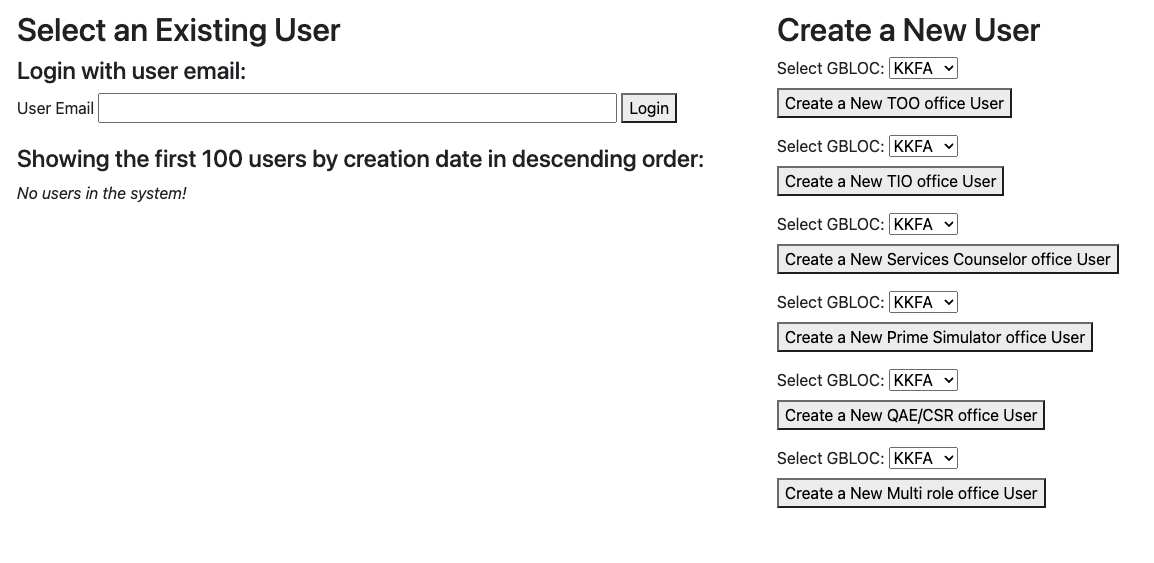Run the App
Accessing Web Applications
To access the MilMove, Office, Prime API, and Admin local domains during local
development, you will modify your /etc/hosts file to contain the following:
127.0.0.1 milmovelocal
127.0.0.1 officelocal
127.0.0.1 orderslocal
127.0.0.1 adminlocal
127.0.0.1 engadminlocal
127.0.0.1 primelocal
Run the App as a Service Member
We’re almost there! Just follow these last steps, and you’ll be having mymove running locally on your machine as a service member:
- Make sure Docker is up and running.
- Run the backend server:
make server_run
This command also ensures the database is up and running and that the latest migrations are applied.
- Run the frontend client in a separate terminal tab:
make client_run
This will ensure the frontend dependencies are installed and will automatically open the app in the browser at http://milmovelocal:3000.
If both the server and client are running, you should be able to view the Swagger UI at http://milmovelocal:3000/swagger-ui/internal.html.
Once the app opens, select “Local Sign In” to easily create a new user or login as an existing user, without having to create a Login.gov account (which is how you’d normally sign in on non-dev environments).
That’s it! Congrats, you now have mymove running locally 🎉
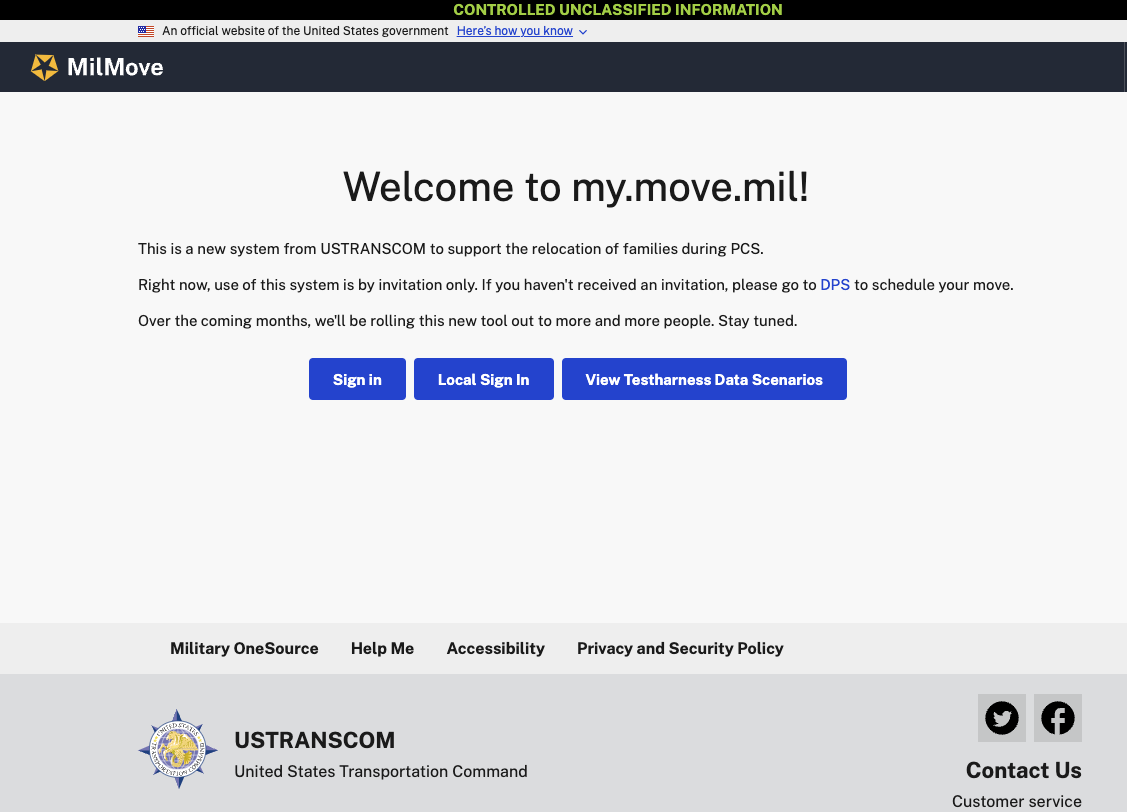
Run the App as an Admin
In the previous step, you were able to open the mymove app and login as a service member.
Run the following command to open the local admin view at http://adminlocal:3000, which lets you do things like create new office users, service members, moves, and orders.
make admin_client_run
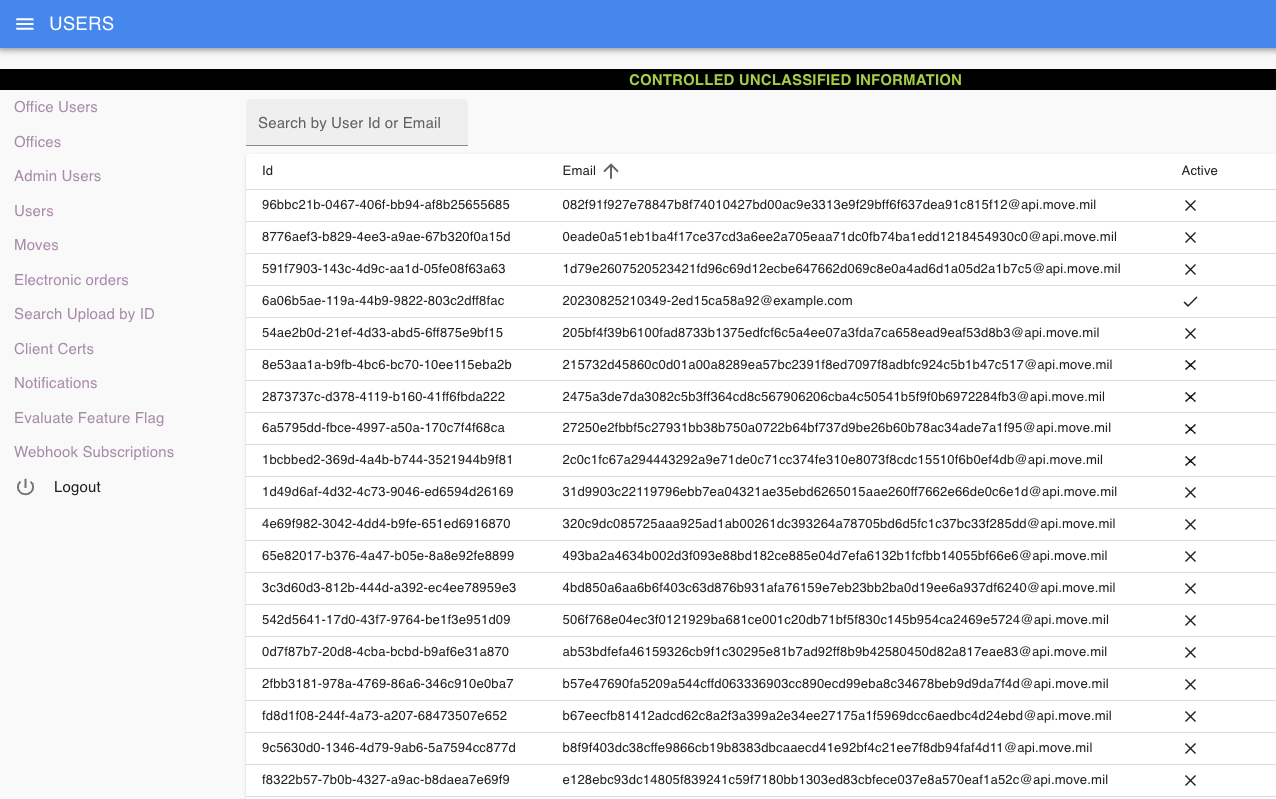
Run the App as an Office Worker
Now that you can login as a service member and an admin, let's login locally as an office worker.
First, ensure that you have a test account which can log into the office site. To load test data, run:
make db_dev_e2e_populate
Then run the following command to open the local office view at http://officelocal:3000:
make office_client_run
Log into “Local Sign In” and either select a pre-made user or create a new one.